Conversion tracking can be the bane of a PPC professional’s existence. And that’s because there are so many variables.
Every business has a different website and CMS, a different thing they want to track, a different web development team with different proficiencies. All these different variations make this part of PPC one of the hardest parts to implement.
Though tricky, conversion tracking is essential. Because AdWords tracking gives you the data you need to be able to make smarter decisions about where you’re spending your advertising dollars, and when to optimize your PPC account.
In this post, I’ll outline seven steps you can take to audit the status of your PPC conversions …
1. Find out what the business is already tracking
The first thing you can do is find out what the business is tracking today.
Go to your AdWords dashboard > Tools > Conversion actions, where you can see conversion status.
2. Check your conversion actions
Check that the web pages jive with the conversion set up by looking at the “webpages” section.
This will show you the website pages that are reporting conversions.
For B2Bs, you can usually tell that it’s a proper conversion page if it ends with .com/thanks or .com/confirmation—or any type of page that renders after a visitor completes an action.
In the image above, the white paper URL is only tracking people that go to the white paper download page, not the people who have actually downloaded the white paper. This is a good example of tracking the wrong thing.
3.Verify the tracking tag is set up correctly
Verify that the AdWords tracking tag is set up on the right page (the thank-you or confirmation page), and set up correctly.
You’d be surprised at how easy it is to goof this step—even if you have developers or technical people working on it.
First, find the tracking tag for individual conversion actions by going to the AdWords dashboard > Conversions actions, and click on the one you are interested in viewing.
You’ll then see something like this:
Then, go to the actual web page and right click to view page source. Once the HTML side of the page is visible, you can quickly look for the code by searching on the HTML page for the conversion ID number, using the information you retrieved from your AdWords dashboard (like in the image above).
Once you see that the code is actually on the page, verify it’s placed in the right area on the web page. This help file from AdWords showcases where to place it, and here’s a marked-up image:
4.Use the ‘Tag Assistant’ extension to verify tracking codes
I love the “Tag Assistant” Google Chrome extension to validate tracking on any given web page.
From the Google help files, the following shows the status messages you’ll see from it:
Be aware that you may get recommendations from the extension, even when the code is implemented correctly. This is usually because there are additional details you could implement to make the tracking more robust.
You can grab the extension here.
5. Check the AdWords conversion data with internal conversion data
Check the last month’s conversion data, and then ask your client (or if you’re in-house, your team) if the numbers are consistent with their internal tracking (like in Salesforce.com or their own internal tracking system).
Sometimes the company may be reporting more or less conversions than what you’re seeing, and if it’s within range, there’s nothing to worry about. But if you start to see huge differences, that’s when you want to dig in and find out more.
6. Compare with Google Analytics data
Now this step is an extra step that not every business has implemented. We always track conversions using both types of code, the AdWords tracking tag and the Google Analytics tracking code.
Some businesses prefer the Google Tag Manager product, which is a simplified version for adding and updating conversion tracking and additional items (presumably without bugging the web developer every time you need something).
In Google Analytics, we’re also looking for similar numbers to the AdWords conversions. They’re never going to be completely the same because the two platforms report differently (this Google help file clarifies the difference). If something is off in a big way, time to start researching.
And sometimes the issue goes deeper than just looking at the numbers. For example, say a website visitor has three things to do on the site: fill out a request, sign up for a newsletter and sign up for a webinar.
What can happen is the business may be tracking all three in AdWords, but they only have one form set up to track in analytics. So be sure to understand what conversion actions are represented in both tracking systems.
7. Go through the conversion process yourself
You can verify the conversion tracking is correct by taking the action on the website yourself. Start by doing a search online using the desired keyword, click the ad and fill in the form.
I like to use some easy identifier when I’m first performing the search (e.g., “personal injury lawyer Pauline test”), so that you can easily find your conversion.
To sum up: Yes, conversion tracking can be a pain in the you-know-what, but it’s the only way you can make sound decisions about your AdWords account on a daily basis. Take the time to see if your PPC client or your business is doing it right by following the steps in this article.
The article A seven step B2B AdWords tracking audit was first seen from https://searchenginewatch.com
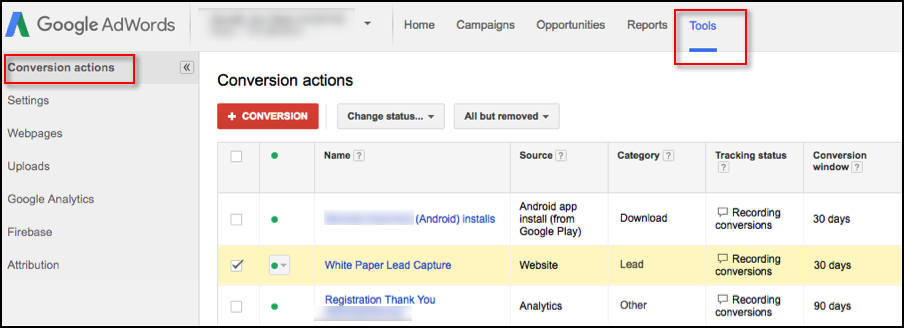


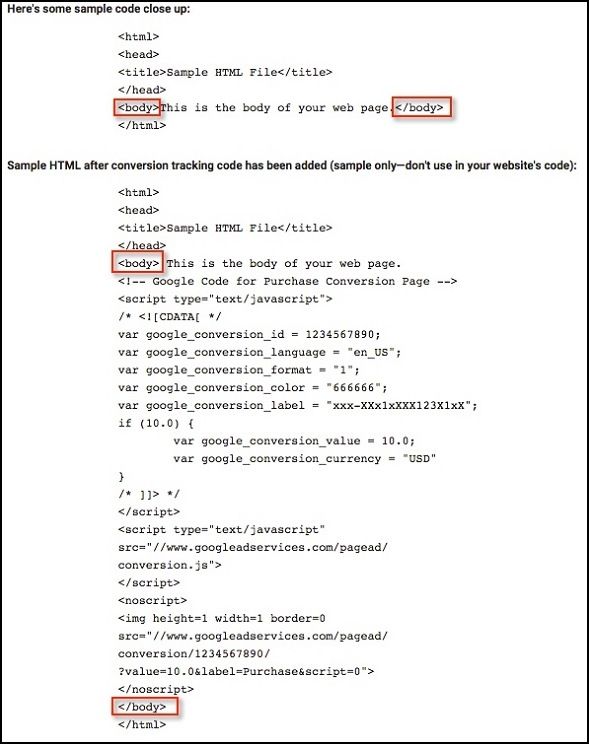
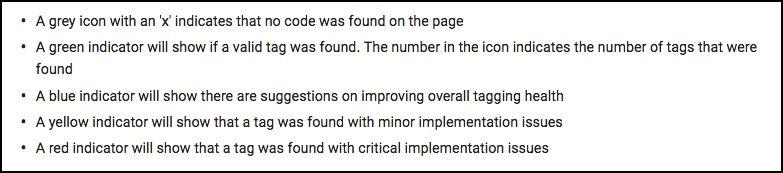
No comments:
Post a Comment